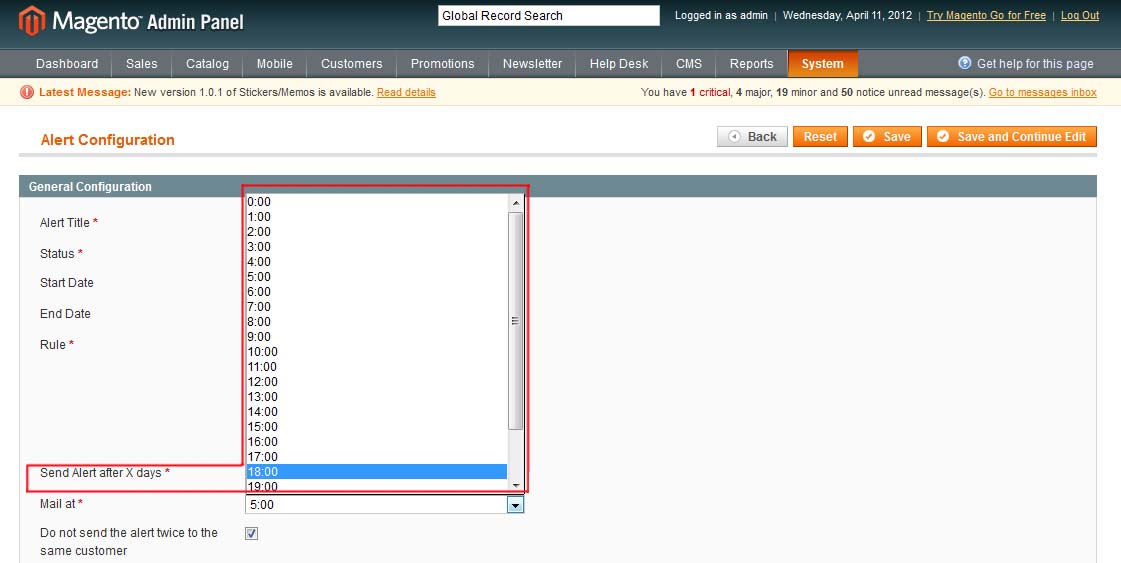Purpose
This document is a User Guide for “We Miss You” Alerts module for Magento. It describes how work with the extension.
This module sends email notifications when a customer has not logged in, has had a wishlist or has had a shopping cart for the set period. Email notifications may include a reminder text, coupon codes can be added to the emails as well.
System Requirements
The extension works under Magento from 1.4.x and higher.
The extension works with Apache 1.3.x and higher, PHP 5, Linux or IIS.
The extension’s correct work is guaranteed with the following browsers:
- IE7, IE8, IE9
- FireFox 4.x, 5.x
- Google Chrome 15.x
- Safari 5.x
The correct work with other Magento versions, other browsers and Apache/PHP versions is not guaranteed.
Installation
All our Magento extensions and templates are installed via IToris Installer.
Download IToris Installer and un-pack to the root of your website. It will then appear in menu System –>IToris extensions –> IToris Installer.
Open it and you will see all our Magento Extensions and Templates, both installed and available. You can install, update and un-install them with one click now.
Find “We Miss You” Alerts in the list of extensions and press Install button. It will ask for the license key that you will receive after the purchase. Enter the key and submit. The extension will be installed. It will be available in menu System –>IToris extensions –> “We Miss You” Alerts
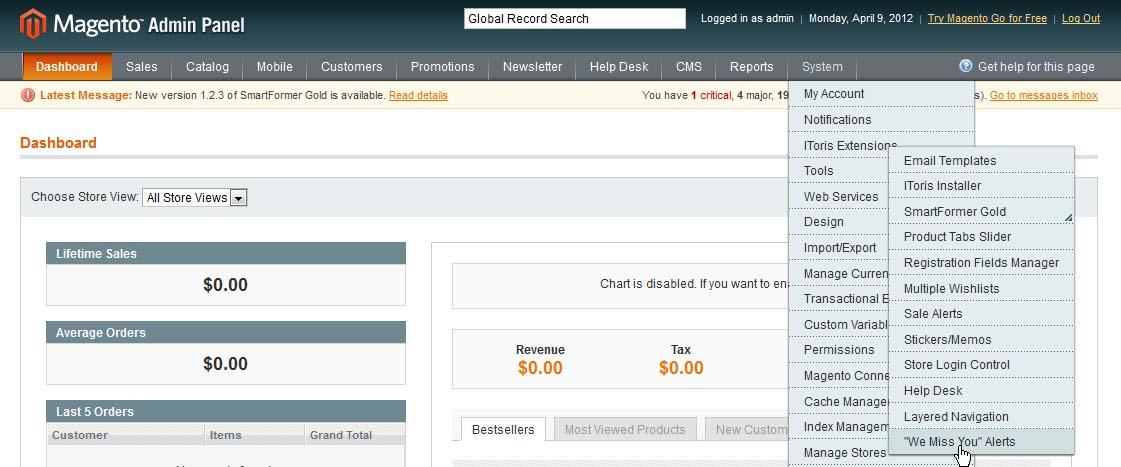
License
"We Miss You" Alerts extension is website-dependent. By ‘website’ here we understand the website in Magento terms. Under one Magento installation one license key of the extension can activate all stores/storeviews. within one website. If your configuration has several Magento websites - a separate license will be required for each.
You can switch the license from one domain to another – login to IToris website using the credentials you will receive after the purchase. Go to My Downloads area, find your key there and reset it from the current website. Then use it again to activate another website.
The license also includes free life-time updates for the extension.
List of Alerts
Install “We Miss You” Alerts and open it in admin area (System –>IToris extensions –> “We Miss You” Alerts You will see the list of all existing alerts.
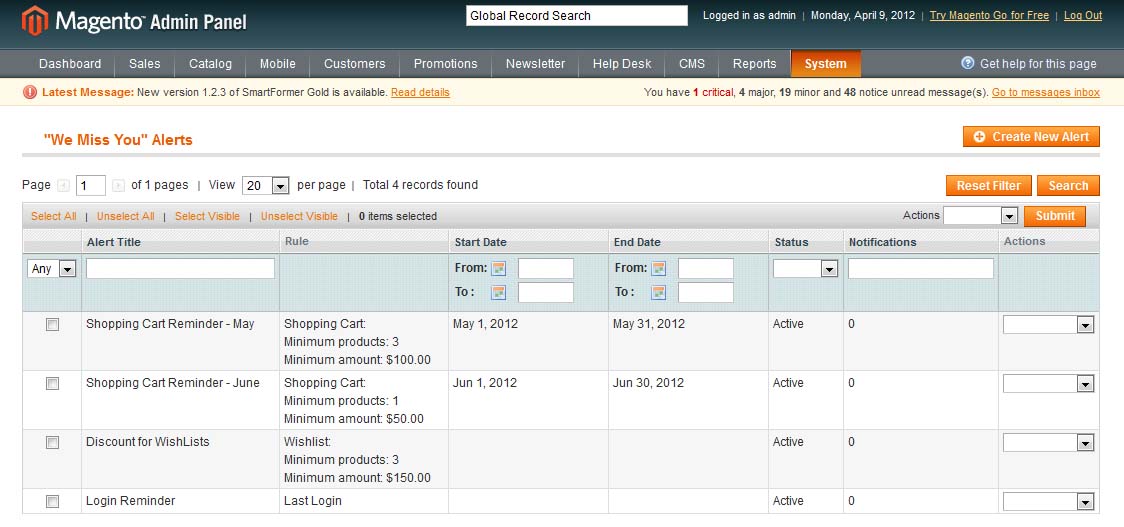
Each alert will have a short description:
- Title
- Rule - in which case it should be sent (last login, wishlist, shopping cart)
- Dates - the period during which it is valid. This is convenient when you want to include coupons in the emails, and your coupons have a term.
If the dates are left empty, there will be no end date for the alert
- Status - only active alerts will be sent
- Notifications - how many email alerts have been sent already
- Actions - you can apply actions in bulk for several selected alert rules - activate, deactivate, delete
Create New Alert
To create a new alert select System –>IToris extensions –> “We Miss You” Alerts and press Create New Alert button.
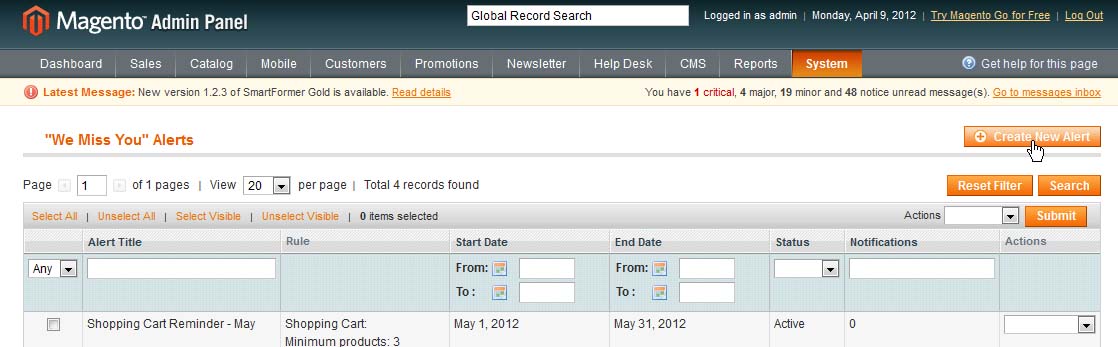
You will get a page to create a new alert. There are 3 types of alerts:
- Last Login
- WishList
- Shopping Cart
The page contains two areas - General Configuration and Email Template.
General configuration area is where you can set the options and preferences for the alert as well as select its type.
Email template area - create the email here which the customers will receive when the set event happens.
Create New Alert
Email Templates
Each alert rule will have its own email template. Area for creating it is available when you open a rule.
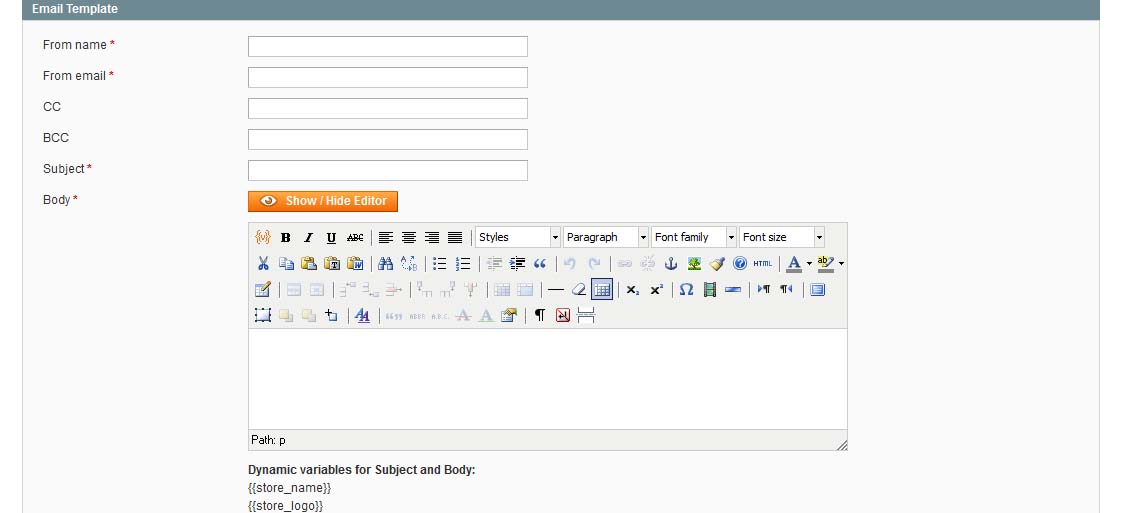
In this area you can create the email that the customers will receive. The email should have the name, from which they will be sent (From Name), the email address from which they will be sent (From Email), the subject and the body.
Any texts, images, links, etc. can be added to the body of the email. The following variables are available as well:
- {{store_name}}
- {{store_logo}}
- {{customer_first_name}}
- {{customer_last_name}}
- {{wishlist}}
- {{products_in_shopping_cart}}
- {{last_login_date}}
You can add a coupon code to the email if you wish.
Create New Alert
Last Login
This type of alert sends email when a customer has not logged in for a set period of time.
The following settings are available:
General Configuration:
- Alert Title The title will be used for inner purposes only
- Status Only active alerts will send emails
- Start Date The day starting from which the reminders will be sent.
- End Date The date till which the reminders will be sent If you do not want to limit the reminder, leave the dates empty
- Rule Select Last Login from the drop down
- Send Alert after X days How many days the customers should be not logged in to receive the reminder
- Mail at The time the email will be sent
- Do not send the alert twice to the same customer Check this checkbox if you do not want the customer to receive the reminders anew if the set number of days have passed and there has been no login.
Email Template:
Please see Email Templates chapter.
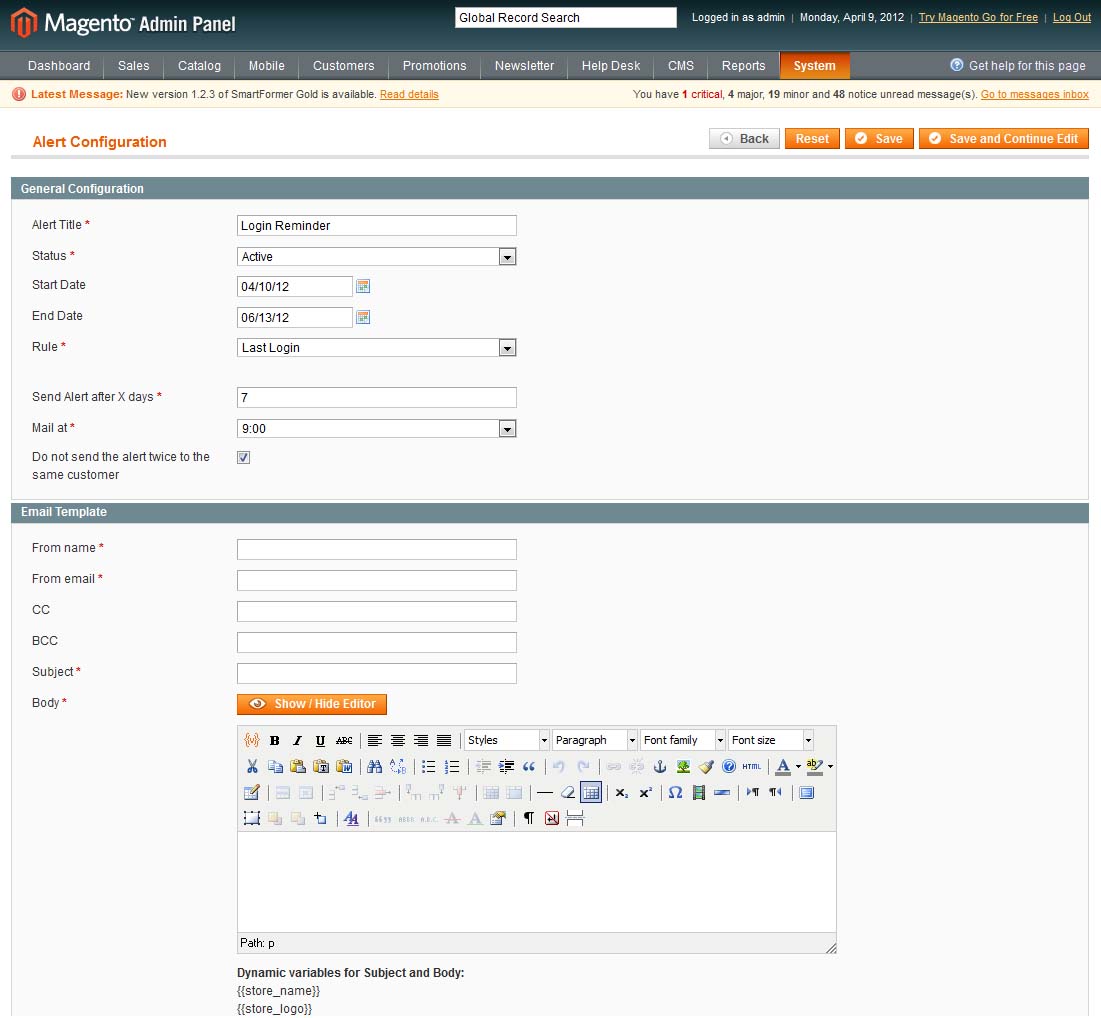
WishList
This type of alert sends email when a customer has a wishlist for a set period of time.
The following settings are available:
General Configuration:
- Alert Title The title will be used for inner purposes only
- Status Only active alerts will send emails
- Start Date The day starting from which the reminders will be sent.
- End Date The date till which the reminders will be sent If you do not want to limit the reminder, leave the dates empty
- Rule Select Wishlist from the drop down
- Minimal # of products The minimal quantity of the products in the wishlist for the alert to be sent. The default value - 1 - can be left.
- Minimal total amount The minimal total cost of the products in the wishlist for the alert to be sent. Leave 0 if you do not want this parameter to be applied.
- Send Alert after X days How many days the customers should have the wishlist to receive the reminder
- Mail at The time the email will be sent
- Do not send the alert twice to the same customer Check this checkbox if you do not want the customer to receive the reminders anew if the set number of days have passed and the wishlist has not been changed.
Email Template:
Please see Email Templates chapter.
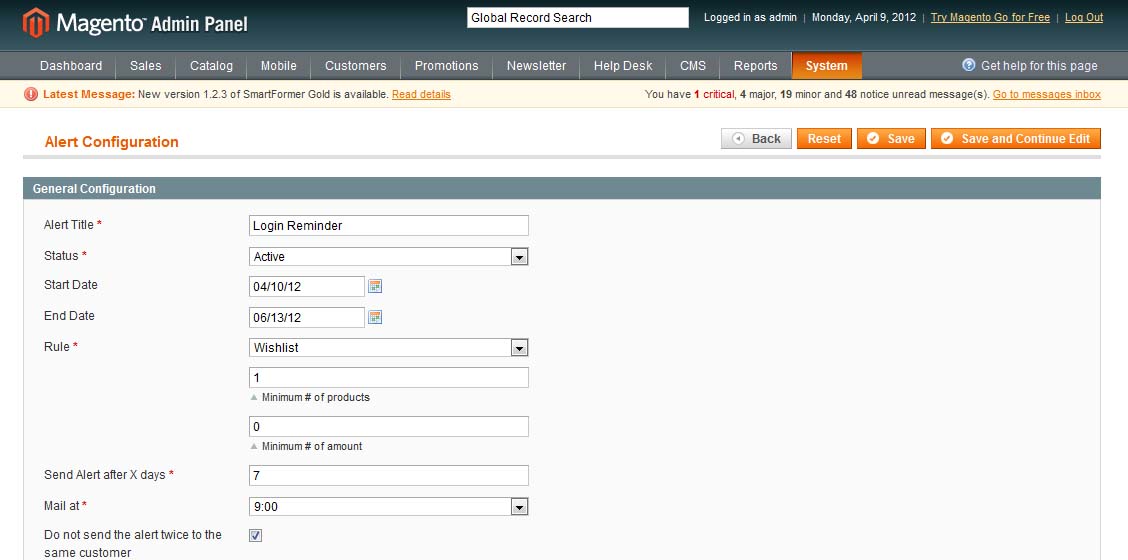
Shopping Cart
This type of alert sends email when a customer has a shopping cart with products not ordered for a set period of time.
General Configuration:
- Alert Title The title will be used for inner purposes only
- Status Only active alerts will send emails
- Start Date The day starting from which the reminders will be sent.
- End Date The date till which the reminders will be sent If you do not want to limit the reminder, leave the dates empty
- Rule Select Shopping Cart from the drop down
- Minimal # of products The minimal quantity of the products in the shopping cart for the alert to be sent. The default value - 1 - can be left.
- Minimal total amount The minimal total cost of the products in the shopping cart for the alert to be sent. Leave 0 if you do not want this parameter to be applied.
- Send Alert after X days How many days the customers should have the shopping cart to receive the reminder
- Mail at The time the email will be sent
- Do not send the alert twice to the same customer Check this checkbox if you do not want the customer to receive the reminders anew if the set number of days have passed and the shopping cart has not been ordered.
Email Template:
Please see Email Templates chapter.
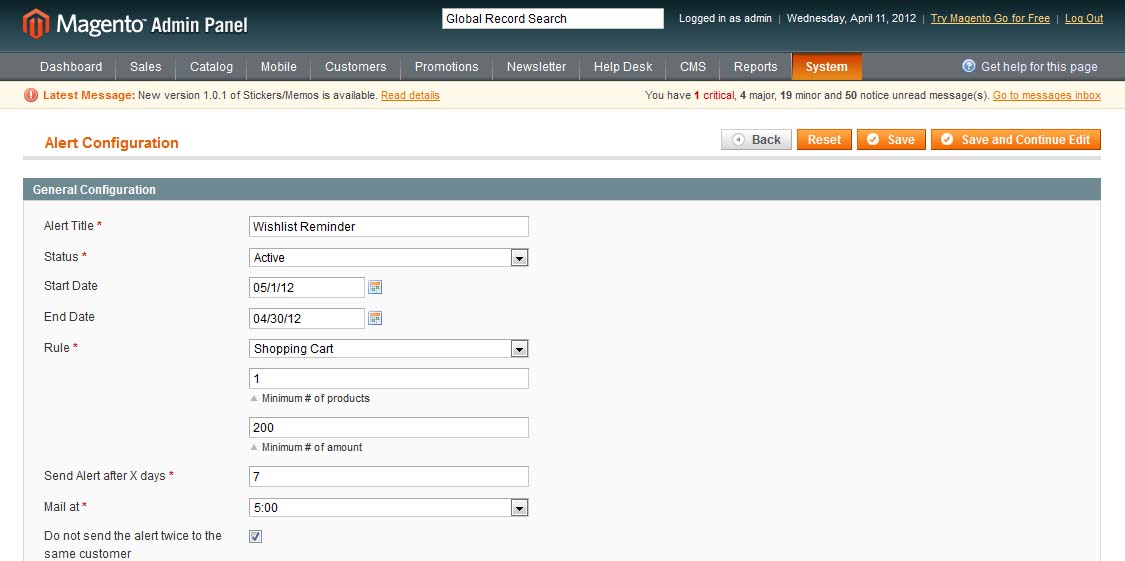
Cron and Trigger
To activate “we miss you” email notifications’ sending, you will need cron to be set and activated on your website.
There is ability to manage the time when the emails will be sent. Please select the preferred time in the settings: