Product Previous/Next Buttons for Magento. User Guide
Purpose
This document is a User Guide for Product Prev/Next Buttons module for Magento. It describes how work with the extension.
This module adds a navigation panel to product pages where customers can leaf through products of the selected category. There are Prev. and Next buttons added that open up the following (or previous) product page from the selected category.
Customers are also able to navigate back to the category or search results.
System Requirements
The extension works under Magento from 1.4.x and higher.
The extension works with Apache 1.3.x and higher, PHP 5, Linux or IIS.
The extension’s correct work is guaranteed with the following browsers:
- IE7+
- FireFox 4.x+
- Google Chrome 15.x+
- Safari 5.x+
The correct work with other Magento versions, other browsers and Apache/PHP versions is not guaranteed.
Installation
All our Magento extensions and templates are installed via IToris Installer.
Download IToris Installer and un-pack to the root of your website. It will then appear in menu System –>IToris extensions –> IToris Installer.
Open it and you will see all our Magento Extensions and Templates, both installed and available. You can install, update and un-install them with one click now.
Find Product Prev/Next Buttons in the list of extensions and press Install button. It will ask for the license key that you will receive after the purchase. Enter the key and submit. The extension will be installed. It will be available in menu System –>IToris extensions –> Product Prev/Next Buttons
License
Magento modules developed by IToris are provided with 3 license types - regular, premium and multi-host.
Regulal license is partially encrypted. This license is website-dependent. By ‘website’ here we understand the website in Magento terms. Under one Magento installation one license key of the extension can activate all stores/storeviews. within one website. If your configuration has several Magento websites - a separate license will be required for each.
One license also supports a number of sub-domains for development/testing purposes in addition to the live website. Please see the full list of available sub-domains and additional information about the license in our Terms and Conditions
Premium license activates one Magento installation. All websites, stores and storeviews under one installation are covered with one license. Premium license is 100% open-source and is recommended for customizations. Premium license is installed via IToris Installer.
Multi-host license provides ability to install the module to an unlimited number of hosts. It is 100% and is installed as an archive.
You can switch the license from one domain to another – login to IToris website using the credentials you will receive after the purchase. Go to My Downloads area, find your key there and reset it from the current website. Then use it again to activate another website.
The license also includes free life-time updates for the extension.
Settings
To manage the settings select System –>IToris extensions –> Product Prev/Next Buttons
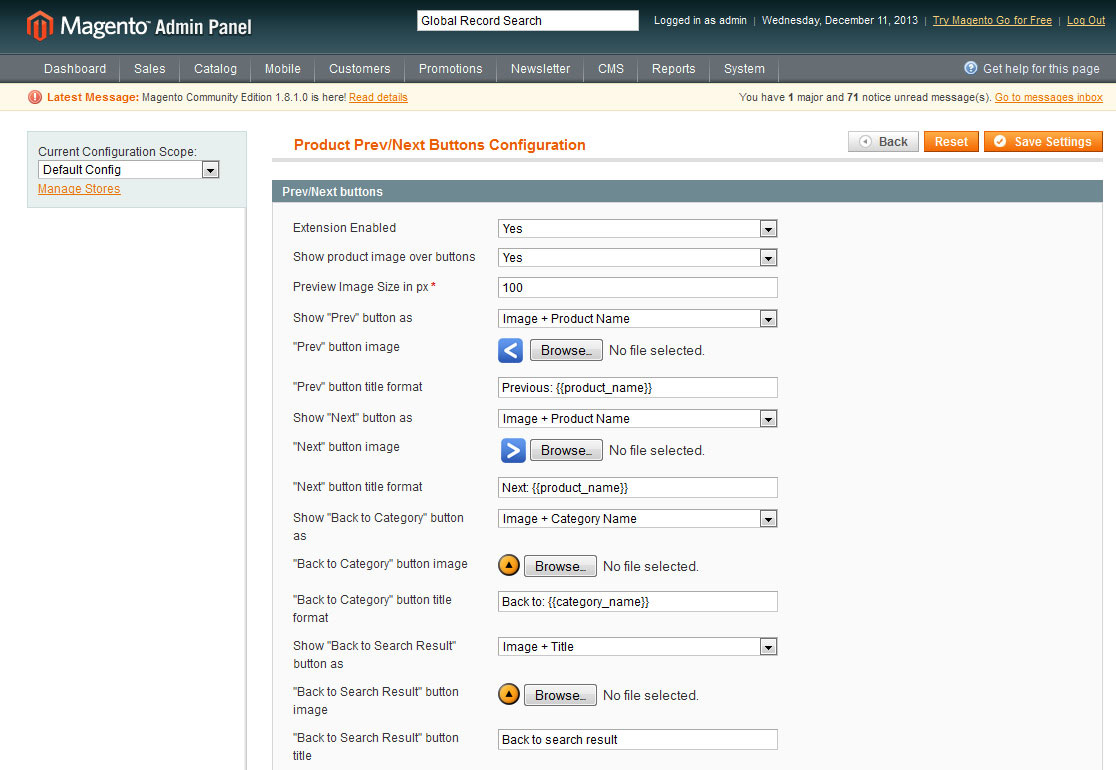
- Extension Enabled - this setting activates the module. If it is switched off - the extension will not be available for the customers
- Show Product image over buttons - when this setting is activated - thumbnails of the following/previous products will be shown when Prev/Next buttons are on hover.
- Preview Image Size in px - how large the thumbnail should be
- Show "Prev" button as - there are several options here
- No “Prev” button - no button will be displayed
- Image - only the uploaded button’s image will be shown
- Product Name - only clickable product name will be shown
- Image + Product Name - button’s image and product name will be displayed
- "Prev" button image - there is ability to upload a custom image of the previous button. Default image is uploaded.
- "Prev" button title format - the text that will be displayed near to the button. The default text is Previous: {{product_name}}
- Show "Next" button as - there are several options here
- No “Next” button - no button will be displayed
- Image - only the uploaded button’s image will be shown
- Product Name - only clickable product name will be shown
- Image + Product Name - button’s image and product name will be displayed
- "Next" button image - there is ability to upload a custom image of the next button. Default image is uploaded.
- "Next" button title format - the text that will be displayed near to the button. The default text is Next: {{product_name}}
- Show "Back to Category" button as - there are several options here
- No “Back to Category” button - no button will be displayed
- Image - only the uploaded button’s image will be shown
- Category Name - only clickable category name will be shown
- Image + Category Name - button’s image and category name will be displayed
- "Back to Category" button image - there is ability to upload a custom image of the back to category button. Default image is uploaded.
- "Back to Category" button title format - the text that will be displayed near to the button. The default text is Back to Category: {{category_name}}
- Show "Back to Search Results" button as - there are several options here
- No “Back to Search Results” button - no button will be displayed
- Image - only the uploaded button’s image will be shown
- Image + Title button’s image and the title will be displayed
- "Back to Search Results" button image - there is ability to upload a custom image of search results button. Default image is uploaded.
- "Back to Search Results" button title - the text that will be displayed near to the button. The default text is Back to Search Results.
After the settings have been changed - press Save Settings button to apply the changes.
Front-end
When the module is activated and set - there is a panel appears on product pages. It appearance may vary depending on the settings you have selected.
With default settings the panel will look in the following way:
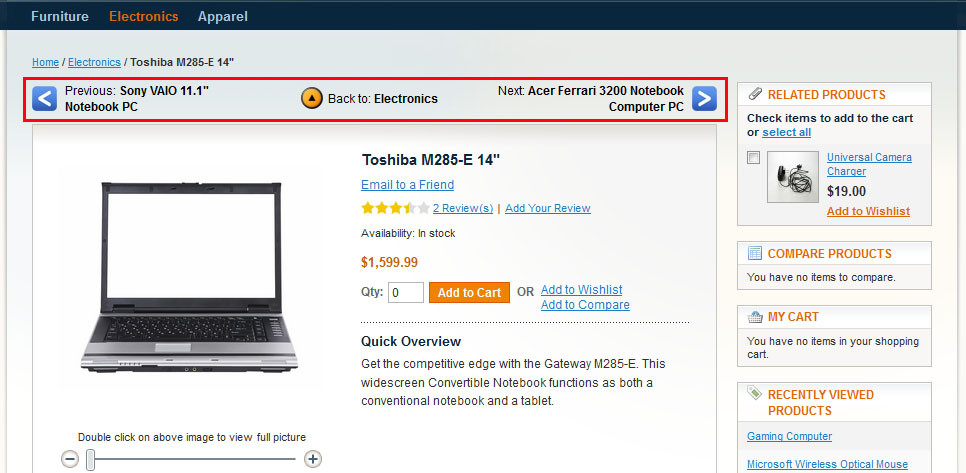
Category
Customers can leaf through to see the previous or following products in the category. The names of the products are displayed together with Prev. and Next buttons. When they are clicked - the product’s page is opened up.
When Prev. or Next buttons are on hover - the product’s thumbnail is shown:
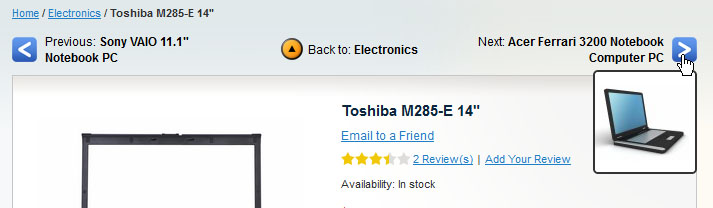
When Back to {category} button is clicked - customers return to the category they have opened the product from.
Search Results
If a product page has been opened from search results - Back to Category button will be substituted with Back to Search Results button.
In this case customers will leaf through the found products.
Direct Link
In case a product is opened via a direct link - Back to Category button will be displayed. If the product belongs to several categories - it will lead to the first one in the list.