Purpose
This document is a User Guide for Homepage Content Slider module for Magento. It describes how work with the extension.
This module creates a tabular slider that can be added as a widget anywhere on Magento pages. The module rotates slides with content/banner/images.
System Requirements
The extension works under Magento from 1.4.x and higher.
The extension works with Apache 1.3.x and higher, PHP 5, Linux or IIS.
The extension’s correct work is guaranteed with the following browsers:
- IE7, IE8, IE9
- FireFox 4.x, 5.x
- Google Chrome 15.x
- Safari 5.x
The correct work with other Magento versions, other browsers and Apache/PHP versions is not guaranteed.
Installation
All our Magento extensions and templates are installed via IToris Installer.
Download IToris Installer and un-pack to the root of your website. It will then appear in menu System –>IToris extensions –> IToris Installer.
Open it and you will see all our Magento Extensions and Templates, both installed and available. You can install, update and un-install them with one click now.
Find Homepage Content Slider in the list of extensions and press Install button. It will ask for the license key that you will receive after the purchase. Enter the key and submit. The extension will be installed. It will be available in menu System –>IToris extensions –> Homepage Contect Slider
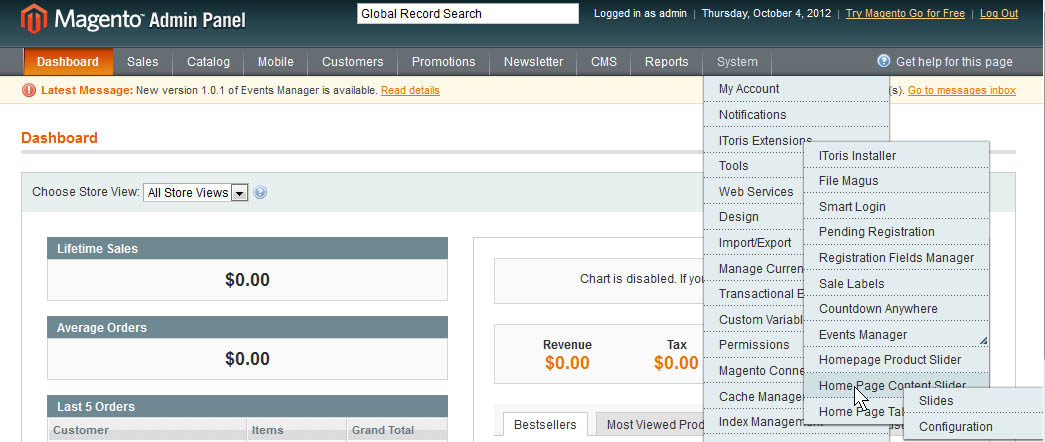
License
Magento modules developed by IToris are provided with 2 license types - regular and premium.
Regulal license is partially encrypted. This license is website-dependent. By ‘website’ here we understand the website in Magento terms. Under one Magento installation one license key of the extension can activate all stores/storeviews. within one website. If your configuration has several Magento websites - a separate license will be required for each.
One license also supports a number of sub-domains for development/testing purposes in addition to the live website. Please see the full list of available sub-domains and additional information about the license in our Terms and Conditions
Premium license activates one Magento installation. All websites, stores and storeviews under one installation are covered with one license. Premium license is 100% open-source and is recommended for customizations.
You can switch the license from one domain to another – login to IToris website using the credentials you will receive after the purchase. Go to My Downloads area, find your key there and reset it from the current website. Then use it again to activate another website.
The license also includes free life-time updates for the extension.
Creation of Slides
To create slides select System –>IToris extensions –> Home Page Content Slider–> Slides
Press Add new Slide button.
Populate slide’s details on this page:
- Title - this title will be used for the preview of the slide. HTML tags are allowed here, so you can enter text, preview image and so on here.
- Order - the order of display of the slide
- Enabled - only enabled slides will be displayed on the front-end
- Start publish on and End publish on - if you want to make a temporary slide, select the start and end dates. Otherwise, leave them empty and the slide will have no display term.
- Storeview - select on which stores the slide should be displayed.
- UserGroups - if you want slide to be visible to some customer groups only, then select the groups. All other customers will not see the slide
- Content - the main area of the slide. Create it here in the WYSIWYG editor, add text formatting, links, images and so on.
- Onclick Redirect URL and Open in a new window - if you want to make the slide clickable, enter the URL it should redirect to. By default the URL will be opened in the same window, check to open it in a new one.
Save the slide when it is completed.
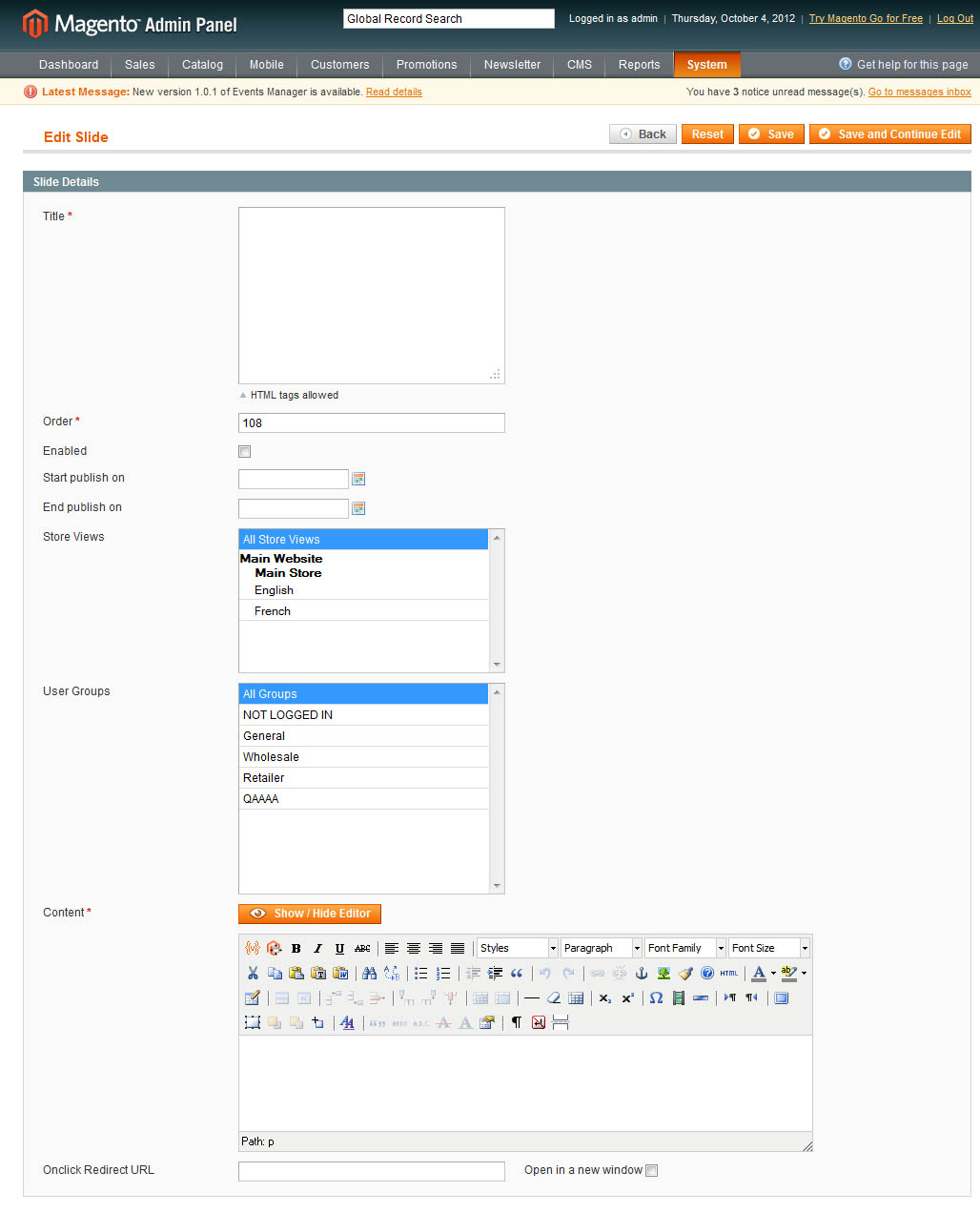
List of Slides
All created slides will be displayed in the list available on System –>IToris extensions –> Home Page Content Slider–> Slides
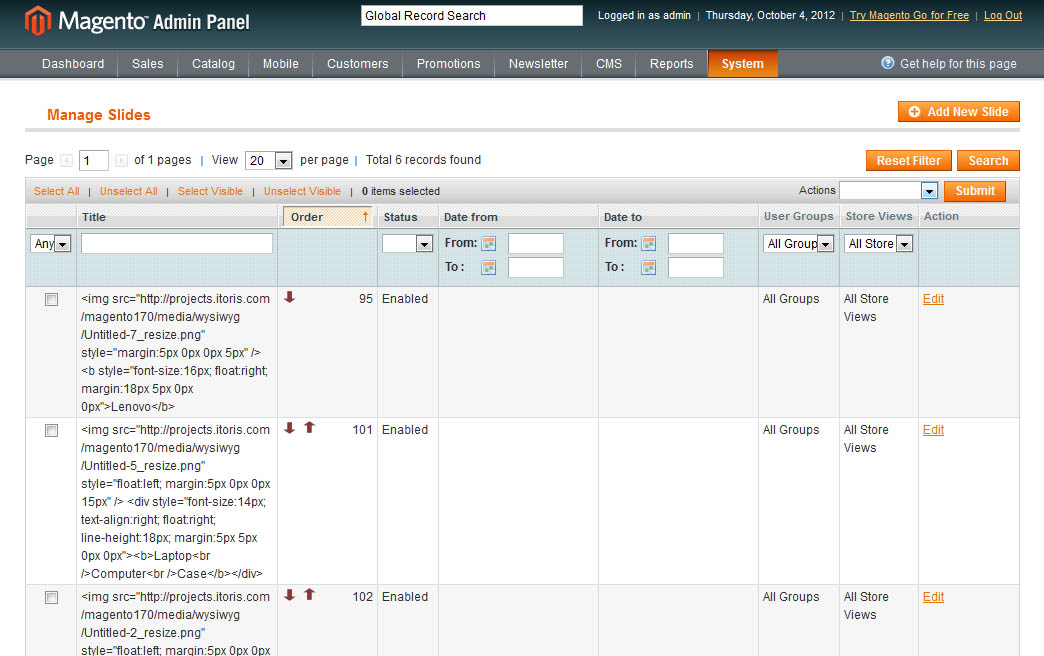
You can manage slides here - edit, remove, etc.
To edit a slide click it.
There is bulk management available - check the slides’ you want to manage, then select an action in Actions drop-down: delete or change status.
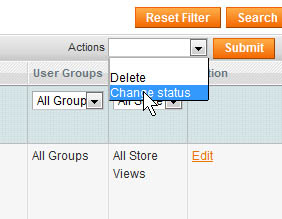
This way you can activate several slides together by changing their status from disabled to enabled.
Slider Configuration
To configure and set the slider select System –>IToris extensions –> Home Page Content Slider–> Configuration
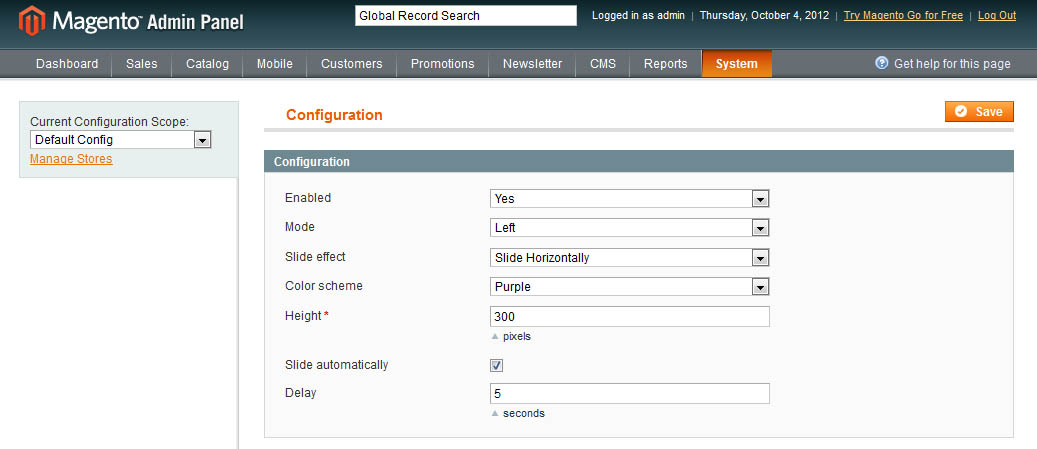
On the left there is ability to select if the module should work for all websites/stores, of for selected only.
The main settings are the following:
- Enabled - selected yes to activate the module on the front-end
- Mode - select where the slides’ previews should be displayed (left, right, top or bottom against the main image)
- Slide effect - how the slides will change each other. They can slide horizontally, vertically or fade
- Color scheme - there are several pre-created designs for the slider. Select the one you prefer
- Height - set the height of the slider in pixels. The width will be calculated proportionally
- Slide automatically - enabling this feature activates auto-rotation of the slides. Otherwise, your customers will click slides’ previews to change the slides.
- Delay - if you have enabled automated sliding, this is the time in seconds when the following slide should substitute the previous one.
Save settings after any changes.
How to Add Slider on Front-end
Slider can be added as a widget. Open the area where you want to insert the slider and add a new widget there (standard Magento functionality). Select IToris Home Page Content Slider in the list of available sliders.
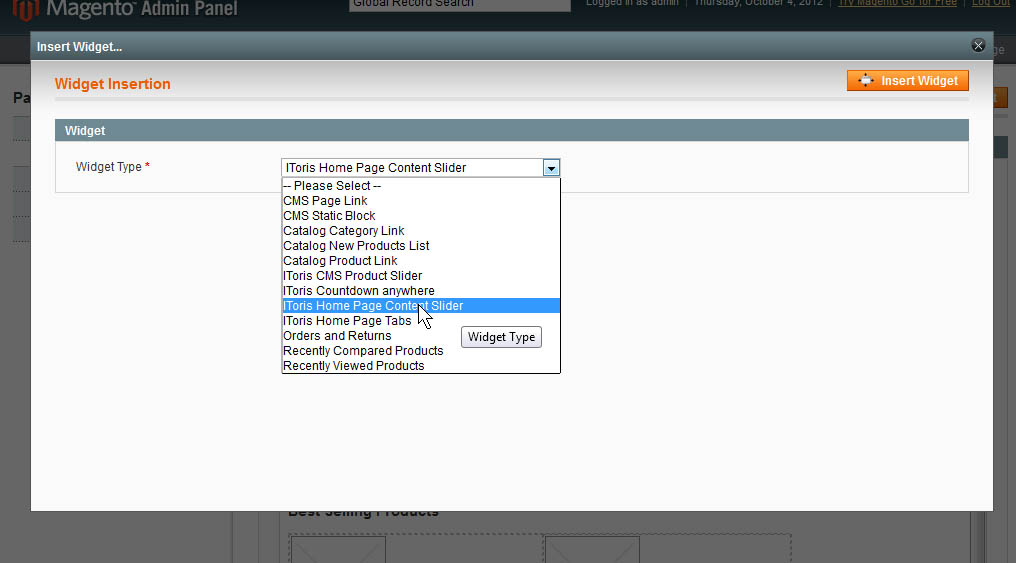
Display of Slider on Front-end
The final look of the slider depends on the settings you have selected and slide’s design. Here is one of the samples:
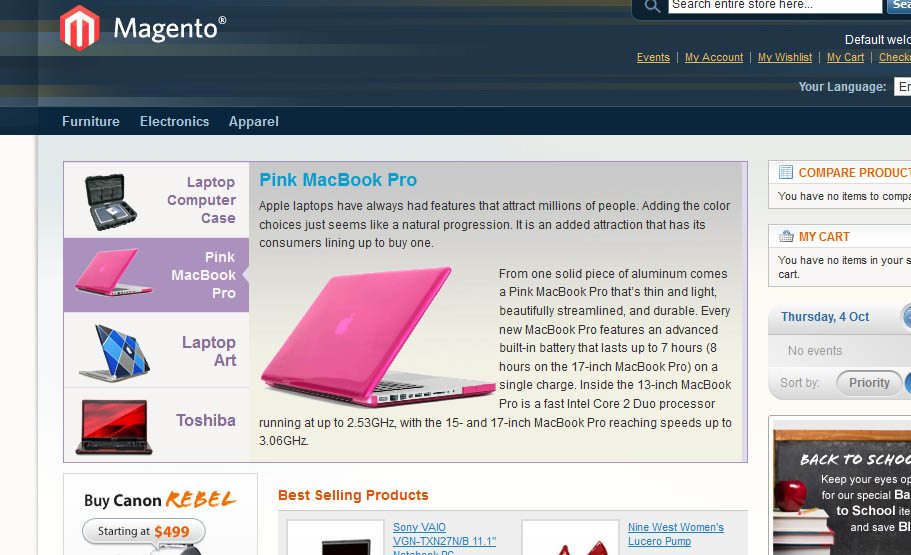
Here the previews are displayed on the left (you can change their location in Configuration). Slides auto-rotate with horizontal sliding effect (can be changed in Configurations as well).
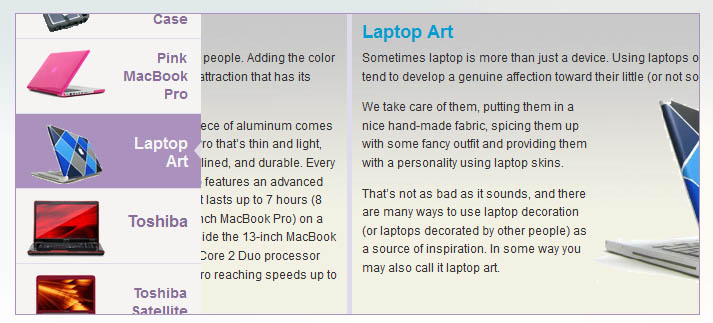
Clicking on any preview opens the selected slide forcibly, and auto-rotation continues from there.