How to create a discount coupon in Magento 2 |
| Magento 2 Discussion |
| Written by ITORIS Team, 2018-05-24 |
|
Cart Price Rules is one of the features used for creating coupons in Magento 2. Depending on the goals your company has, coupons can be set up either individually or in bulk. They are usually promoted via email newsletters and catalogs. How to create a discount coupon in Magento 2Follow these steps to create an individual coupon in Magento 2: Step 2: Expand the Rule Information section and do the following:
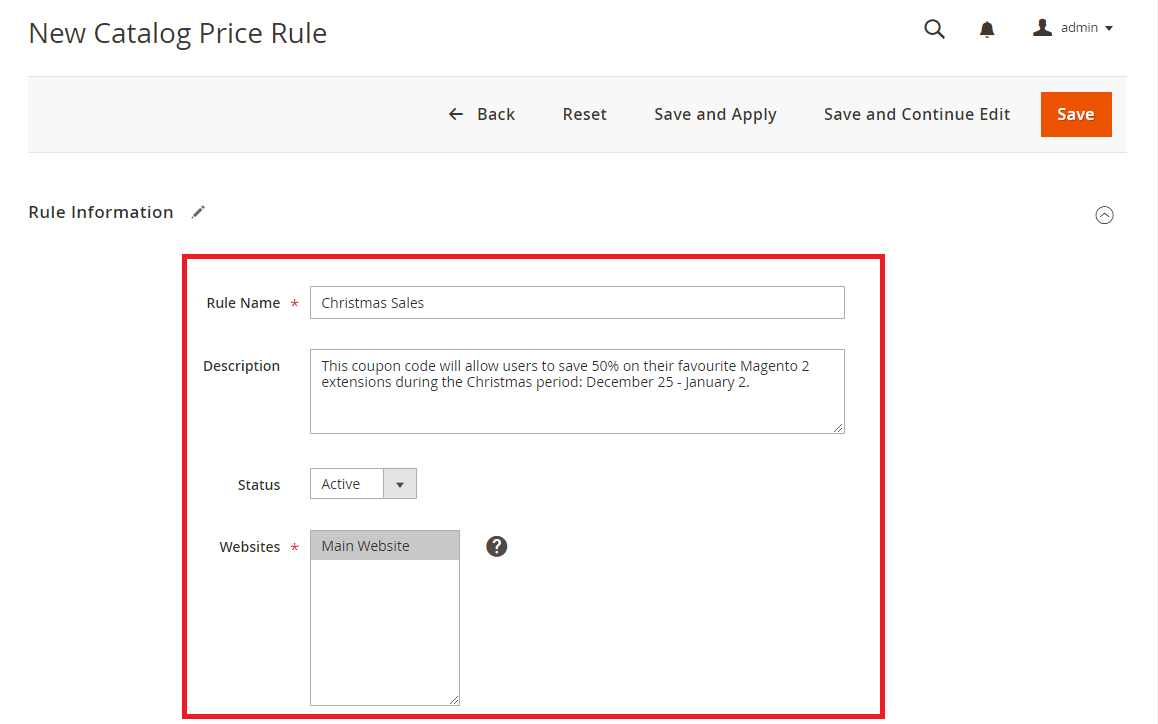
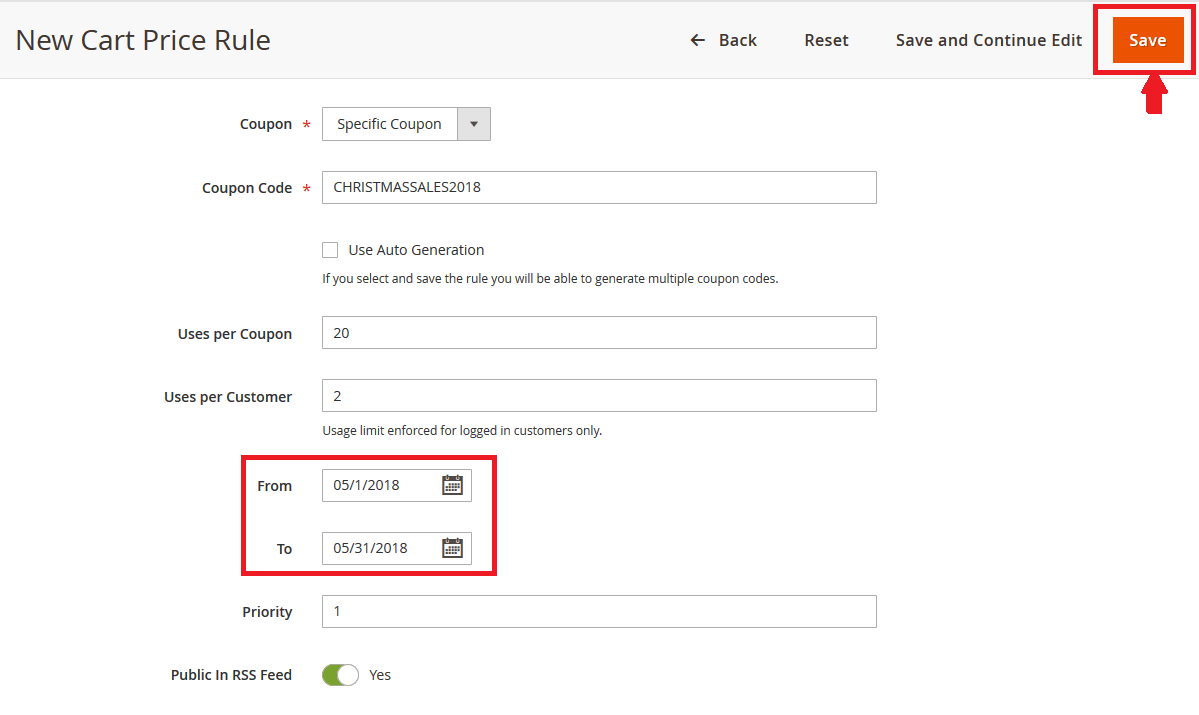 Step 3: Click the Save button once the setup process is complete. How to create a coupon with conditions in Magento 2 (examples)Let us now turn our attention to the next part of the Cart Price Rules menu which is called Conditions. This section allows you to set the necessary conditions that need to be fulfilled before customers can take advantage of a particular offer. The whole mechanism can be set by customizing the “If ALL of these conditions are TRUE” statement where ‘All’ can be replaced with ‘Any’ while ‘True’ can be replaced with ‘False’: Once complete, you’ll need to use the “+” symbol to start building a new condition by selecting the appropriate rules from the drop-down menus. Step 1: Go to Marketing → Cart Price Rules and click the Add New Rule button; Step 2: Expand the Conditions section and do the following:
Step 3: Proceed to the next section called Actions. In the Apply field, select Fixed amount discount for whole cart. Step 4: Type in $10 as a Discount Amount we would like to use. Click Save once all of the values have been included. Below is a screenshot illustrating how our Conditions and Actions should look like:
Example 2. Let us now consider a situation when you may want to stimulate your customers to order 2 items at once by giving a 50% discount on the price of the 2nd item. Step 2: Leave the Conditions sections unchanged and move straight to the Actions section. Step 3: Apply the following settings in the Actions section:
Below are 2 screenshots illustrating how our Conditions and Actions should look like at the end: 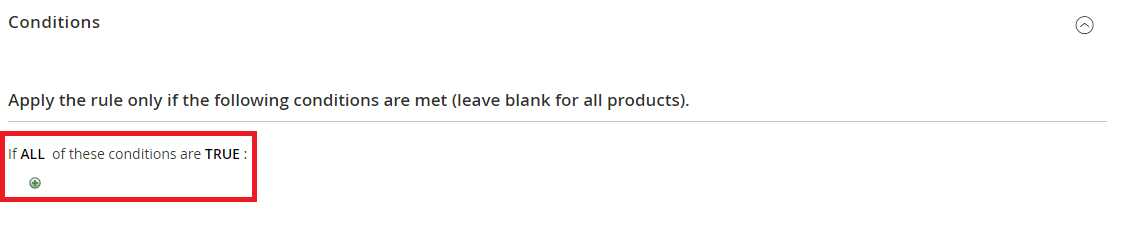
Analysing the performance of your promotional campaigns in Magento 2Apart from the tools used to create your coupons, Magento 2 platform also offers an effective instrument for analyzing the performance of your coupon campaigns. The respective reporting tools also allow site admins to filter results for a specific store view, time, order status, and price rule. Step 2: Choose your preferred Store View using the respective menu located on the upper-left corner of the page;
|