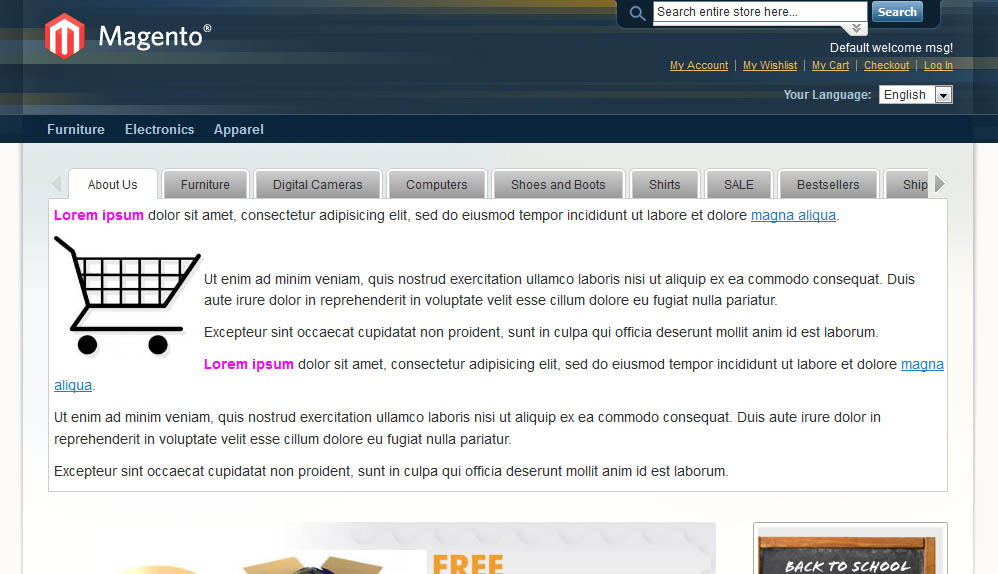Purpose
This document is a User Guide for Homepage Tabs module for Magento. It describes how work with the extension.
This module creates tabular interface to be added on the Homepage or anywhere else as a widget. Tabs can contain content or sliders of products (created with Homepage Product Slider module).
System Requirements
The extension works under Magento from 1.4.x and higher.
The extension works with Apache 1.3.x and higher, PHP 5, Linux or IIS.
The extension’s correct work is guaranteed with the following browsers:
- IE7, IE8, IE9
- FireFox 4.x, 5.x
- Google Chrome 15.x
- Safari 5.x
The correct work with other Magento versions, other browsers and Apache/PHP versions is not guaranteed.
Installation
All our Magento extensions and templates are installed via IToris Installer.
Download IToris Installer and un-pack to the root of your website. It will then appear in menu System –>IToris extensions –> IToris Installer.
Open it and you will see all our Magento Extensions and Templates, both installed and available. You can install, update and un-install them with one click now.
Find Homepage Tabs in the list of extensions and press Install button. It will ask for the license key that you will receive after the purchase. Enter the key and submit. The extension will be installed. It will be available in menu System –>IToris extensions –> Home Page Tabs
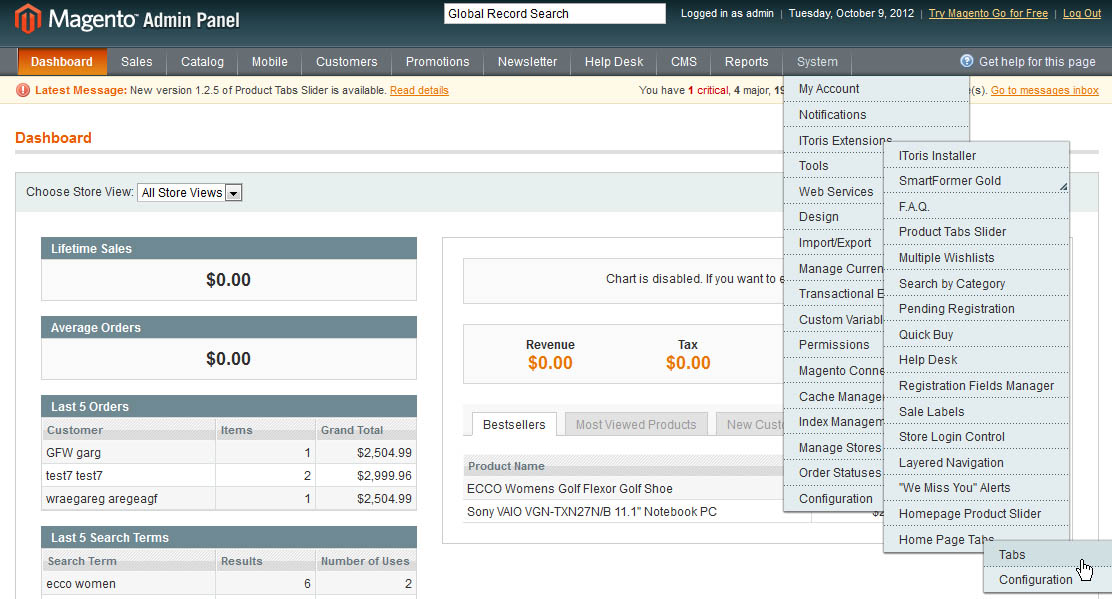
License
Magento modules developed by IToris are provided with 2 license types - regular and premium.
Regulal license is partially encrypted. This license is website-dependent. By ‘website’ here we understand the website in Magento terms. Under one Magento installation one license key of the extension can activate all stores/storeviews. within one website. If your configuration has several Magento websites - a separate license will be required for each.
One license also supports a number of sub-domains for development/testing purposes in addition to the live website. Please see the full list of available sub-domains and additional information about the license in our Terms and Conditions
Premium license activates one Magento installation. All websites, stores and storeviews under one installation are covered with one license. Premium license is 100% open-source and is recommended for customizations.
You can switch the license from one domain to another – login to IToris website using the credentials you will receive after the purchase. Go to My Downloads area, find your key there and reset it from the current website. Then use it again to activate another website.
The license also includes free life-time updates for the extension.
Creation of Tabs
To create slides select System –>IToris extensions –> Home Page Tabs–> Tabs
Press Add new Tab button. Populate slide’s details on this page:
- Title - enter the tab’s title here to be displayed on the front-end.
- Order - the order of the tab in the list of tabs. There will be a default order set, yet you can change it to another one.
- Enabled - only enabled tabs will be displayed on the front-end.
- Start publish on and End publish on - you can create a temporary tab, for example with a promotion, action, and so on. Set the start and end dates for this tab then. If you prefer the tab to be displayed all the time - leave the fields empty.
- Store Views - select on which stores/storeviews the tab should be displayed. By default it will be shown on all stores.
- User Groups - select which customers’ groups should see the tab. By default it is visible by everybody.
- Content - the major area of the slide. Enter content here (texts, images, links) or insert a widget. Please see a sample of widgets’ solution.
Save the slide when it is completed.
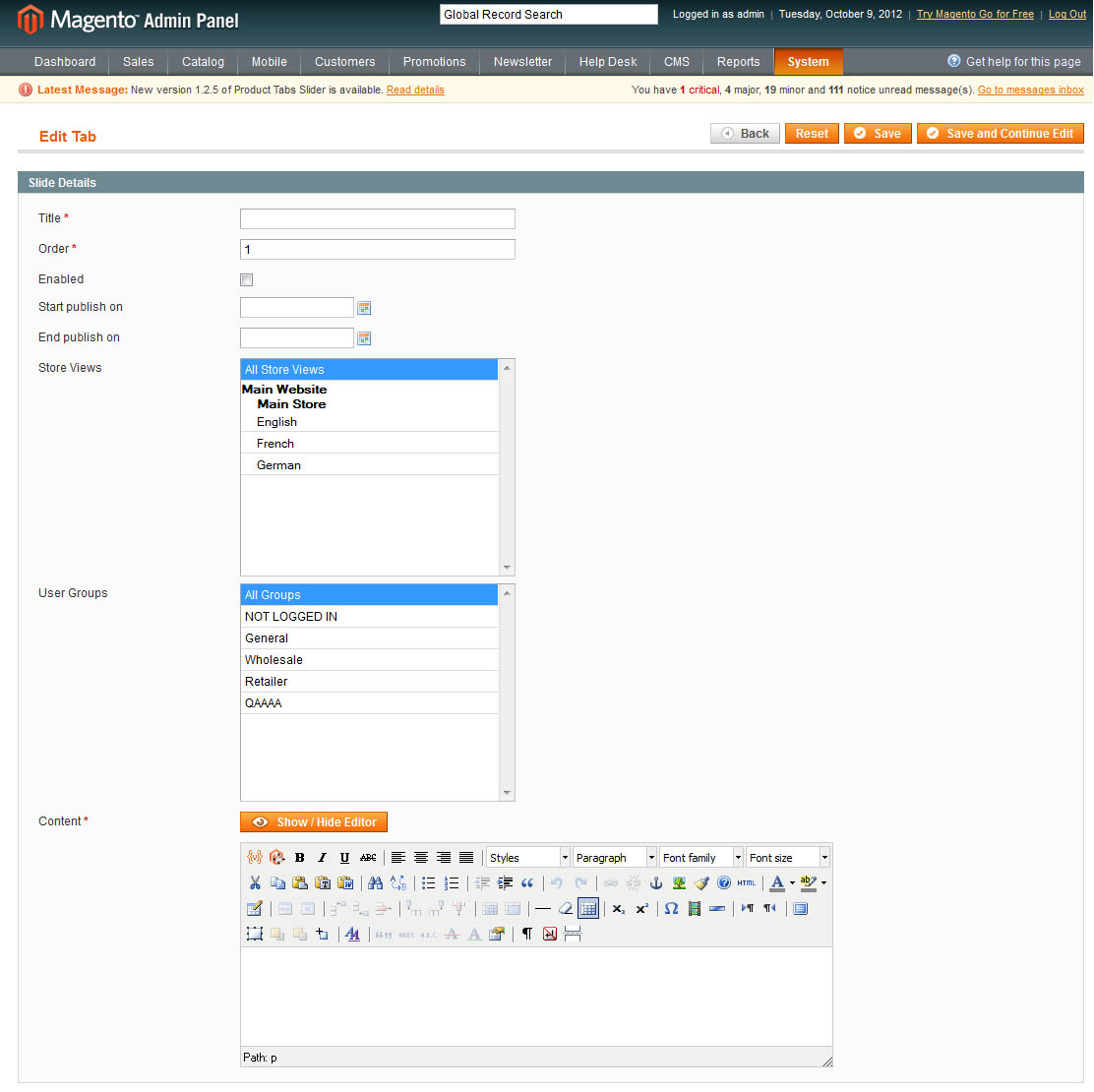
When the tab is created - save the changes.
List of Tabs
All created tabs will be displayed in the list available on System –>IToris extensions –> Home Page Tabs–> Tabs
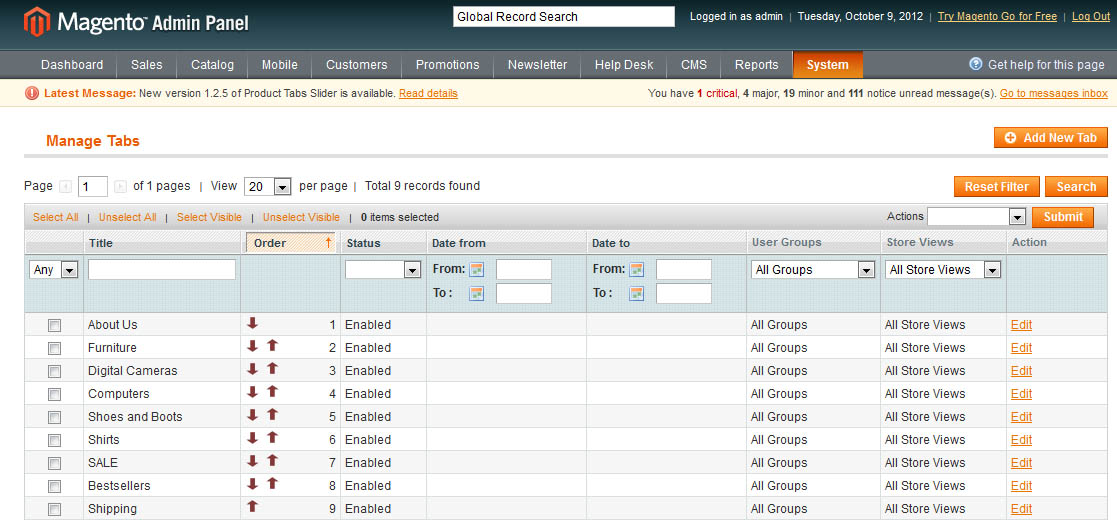
You can manage tabs here. The list will display the order that can be changed directly on the page or inside a tab (use the arrows up and down).
There is also ability to apply a bulk action to all selected tabs - change status or delete. Check all slides that the action should be applied to and select the action in Actions drop down. Press Submit.
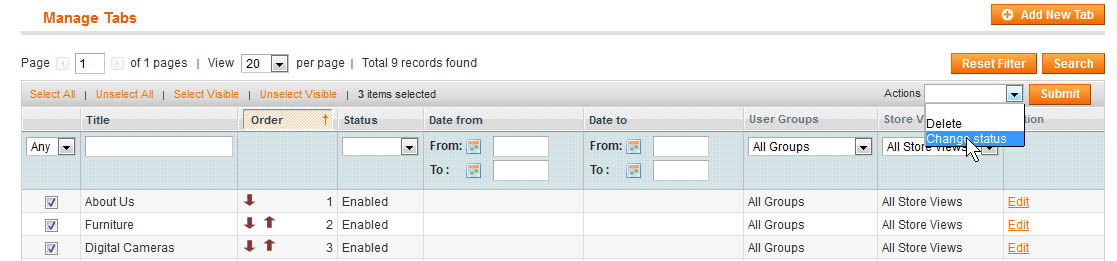
Configuration
To configure and set the slider select System –>IToris extensions –> Home Page Tabs–> Configuration
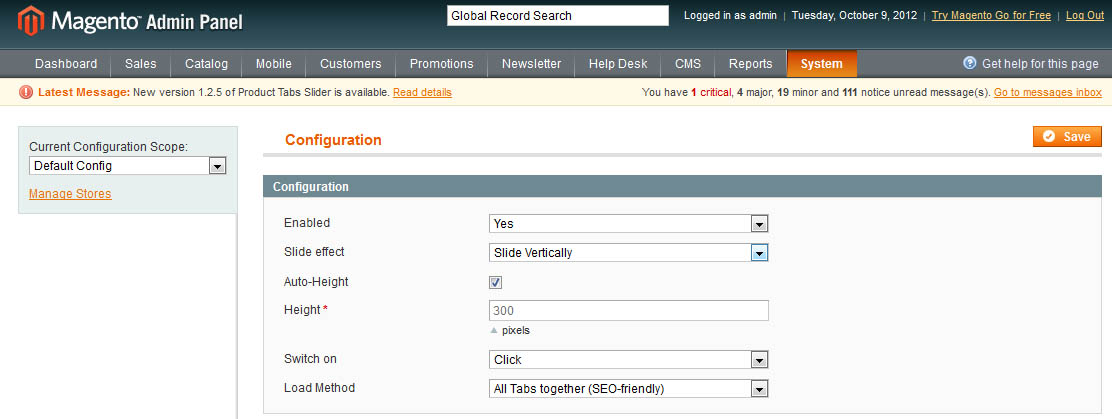
On the left there is ability to select if the module should work for all websites/stores, of for selected only.
The main settings are the following:
- Enabled - selected yes to activate the module on the front-end
- Slide effect - select how tabs should change each other when another tab is selected. The following options are available:
- No effect - tabs will change each other without any effects
- Slide Vertically - tabs’ content will be changed with smooth vertical sliding when tabs are switched
- Slide Horizontally - tabs’ content will be changed with smooth horizontal sliding when tabs are switched
- Fading - tabs’ content will be changed with fading effect when tabs are switched
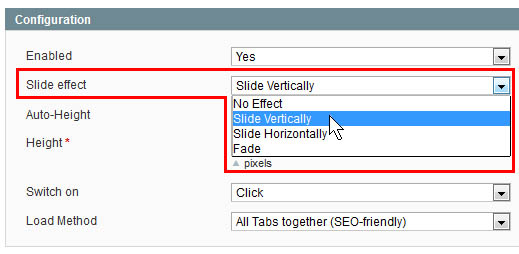
- Auto-Height and Height - set the height of the tabs’ area in pixels, or select automated calculation of the sizes.
- Switch on - select how the tabs will be changed - on click or on mouse over.
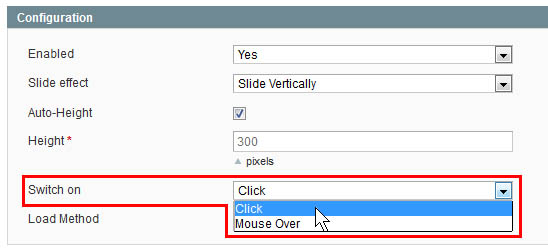
- Load Method - select how the tabs should be loaded when the page is opened. There are 2 method - all tabs together or one by one, when the tab is selected. When all tab together are loaded, this is better for search engines’ as all information from all tabs can be indexed. Yet this needs more traffic to upload all tabs and keep them available, especially when plenty of tabs with ‘heavy’ content is planned. Loading tabs one by one, uploading content directly when the tab is selected needs less traffic, yet seach engines will index only the first tab only then.
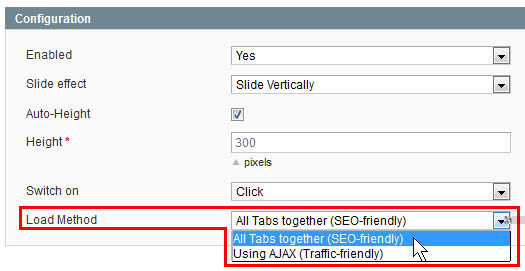
Save settings after any changes.
Embed Tabs as a Widget
Tabs can be added as a widget. Open the area where you want to insert the tabs and add a new widget there (standard Magento functionality). Select IToris Home Page Tabs in the list of available sliders.
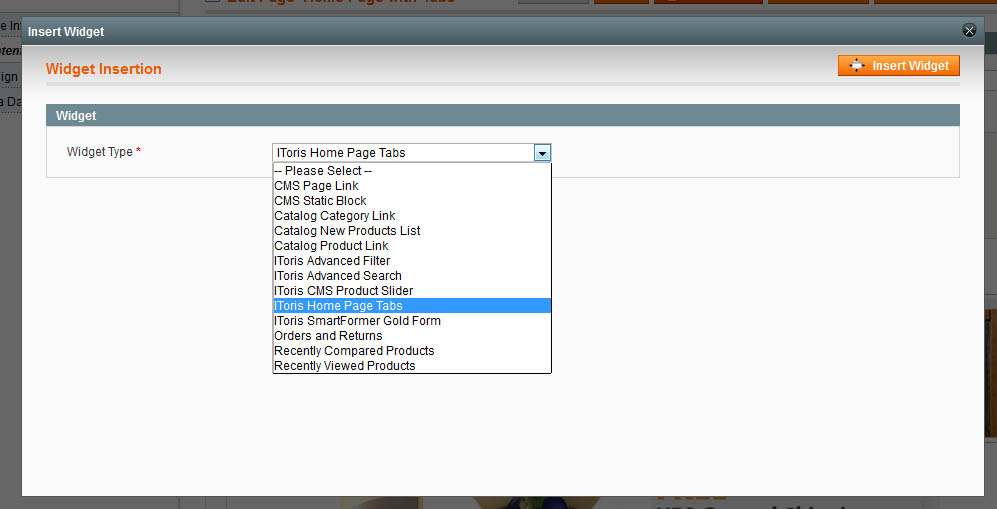
Insert the widget and save the changes.
Display of Slider on Front-end
When you add the widget - you will get the tabs displayed on the selected page(s). If tabs do not fit the allowed area, there will be ability to scroll tabs’ titles back and forth.
The tabs will display the created content or inserted widgets. For example these tabs contain products’ widgets (Homepage Product Slider module used). Each tab has its own set of products here:
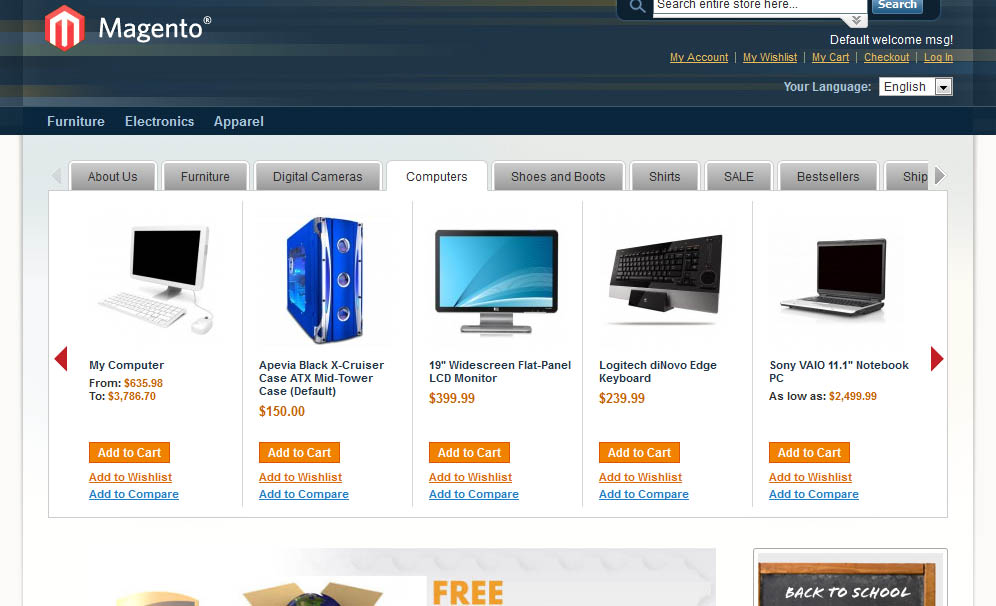
Some tabs on the sample are content tabs, for example: