How to add bundle products in Magento 2 |
| Magento 2 Discussion |
| Written by ITORIS Team, 2018-06-26 |
|
Magento is an e-commerce platform which is capable of customizing your online store with a minimum number of actions. Business owners, therefore, have an opportunity of adding some useful features to their websites in order to make the purchasing process both easier and faster. One of those features is called a Bundle Product. The latter is defined as a product with custom options included in the bundle. Bundle products can be represented by the set of tangible and virtual products.
Difference between grouped and bundle productsWhen it comes to Magento 2, bundle and grouped products often get confused with one another. In reality, these two types of products have some common characteristics as well as some differences.
Grouped products usually consist of a set of simple products. A customer can select a number of products he or she would like to be included in the group with their corresponding quantities before placing them in the shopping cart. The number of items to be grouped together is usually limited. Each individual sub-product is added to a shopping cart separately. A customizer can withdraw any of the products that were previously grouped together.
On the other hand, a product bundle can be added to the customer’s shopping cart as one single product. Removing a sub product will prevent a user from making any changes to the product’s configuration while the item is placed in the cart. The whole bundle product with its corresponding configuration is sold as one single unit. Another difference between the bundle and grouped products is that the former offers a possibility of having a wide range of corresponding subproducts which is not the case for the latter. Some of the disadvantages which both grouped and bundle products have in common is that they only allow users to choose either simple and virtual without any custom options, therefore limiting their usability. There is no possibility of adding configurable items, like a set of shorts with different sizes and colours. To overcome this limitation, you may want to take advantage of our Magento 2 Grouped Promotions extension.
How to add bundle products in Magento 2To start creating a product bundle in Magento 2, you’ll need to:
Step 2: Fill all the required fields, including Product Name, SKU, Stock Status and Country of Manufacture:
Step 3: Proceed further by scrolling the page down and expanding the Bundle items' section. Choose whether you would like to ship bundle items together or separately. Step 4: Next, click the Add Option button which can be found in the same menu section:
Step 7: Choose the default product and specify the Default Quantity for each item. Click the Save button to terminate this step: 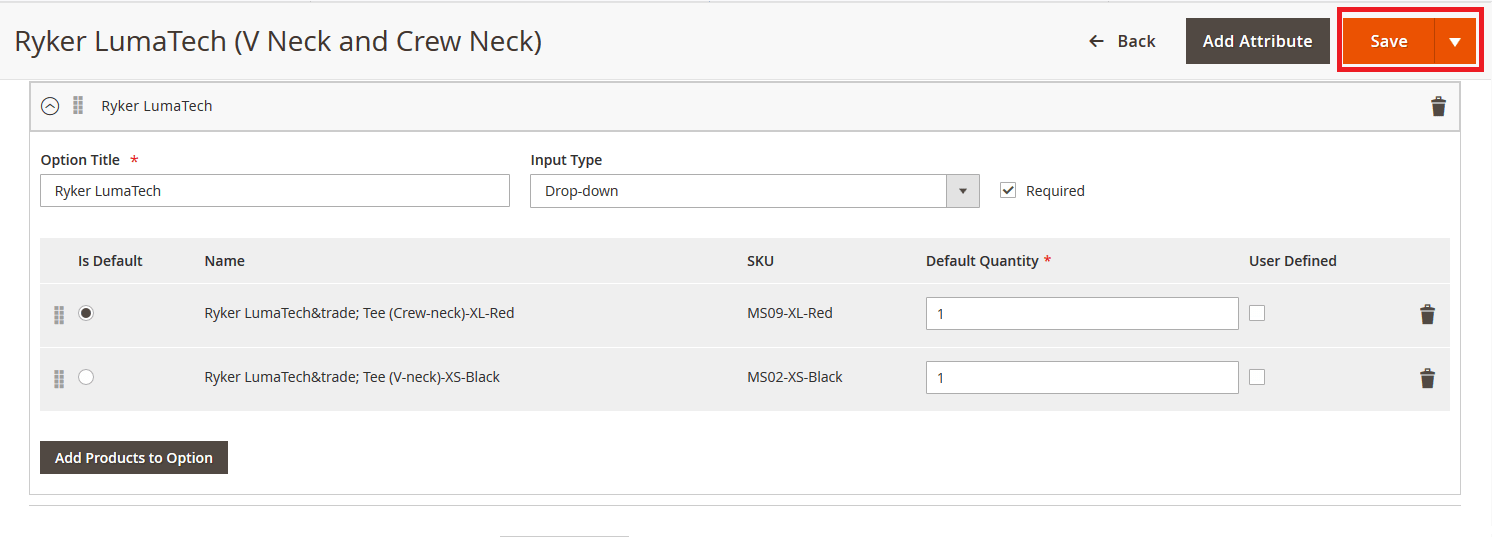 |